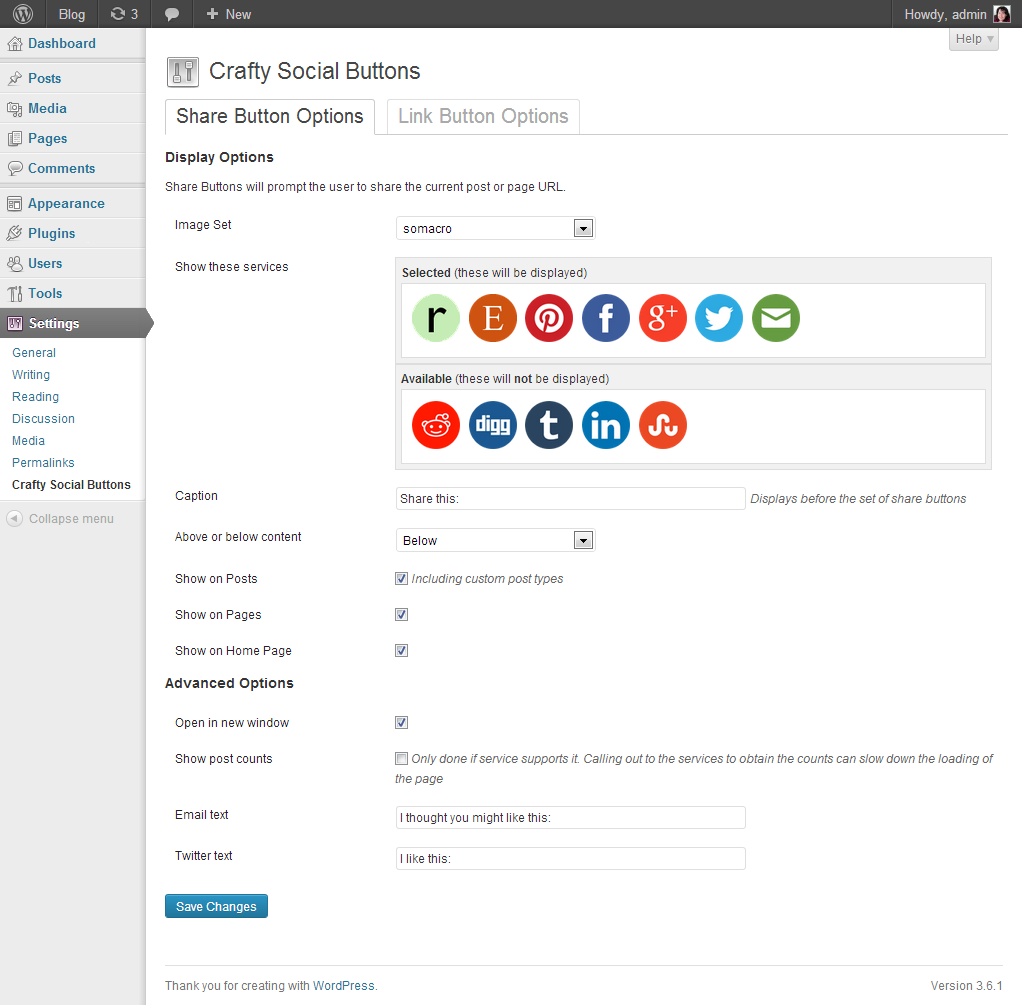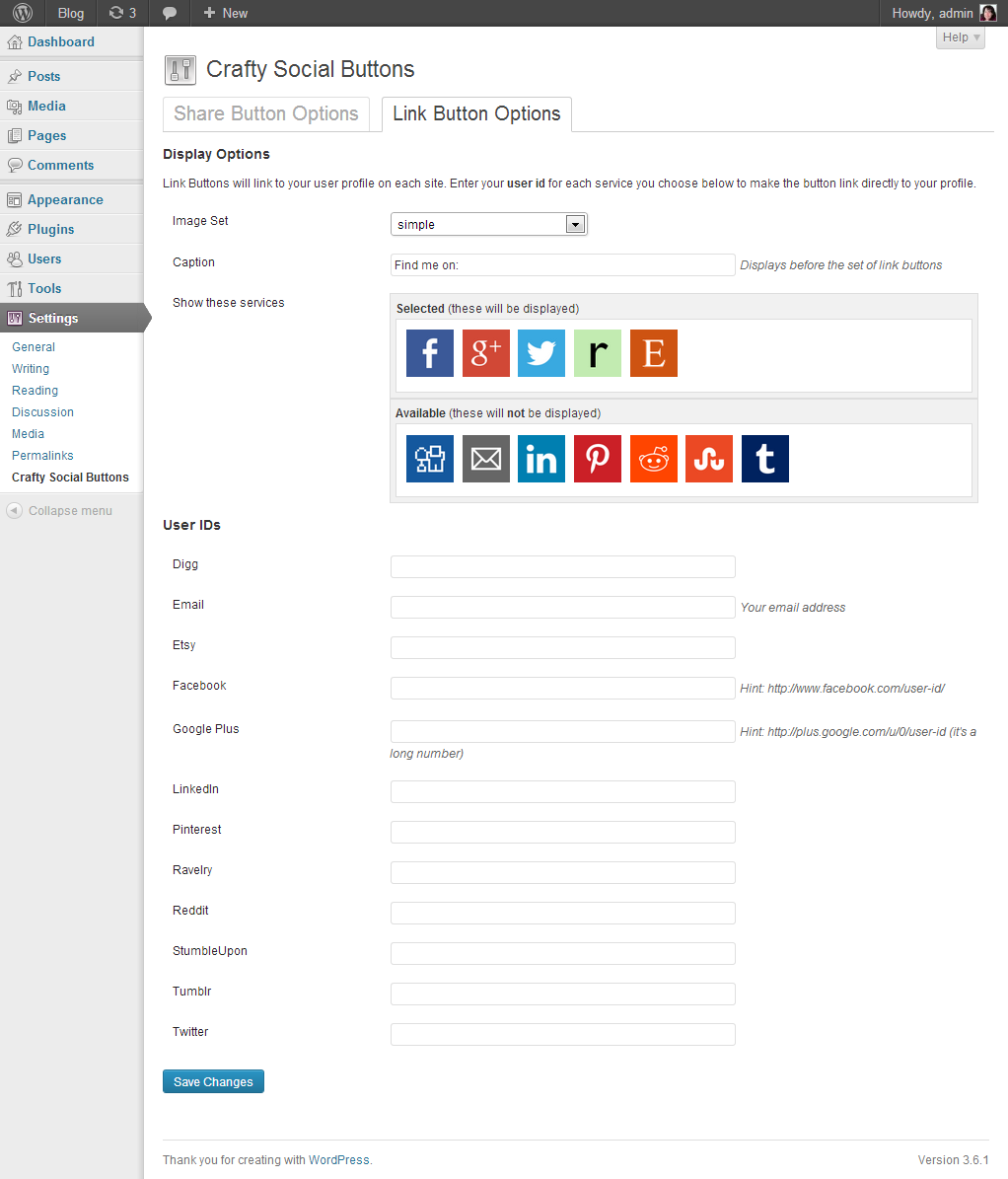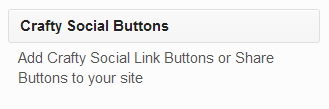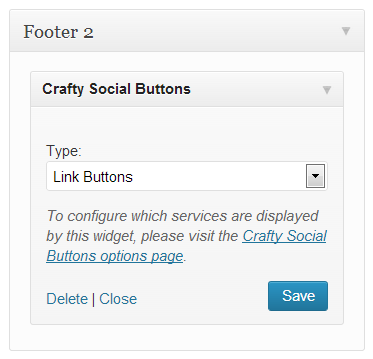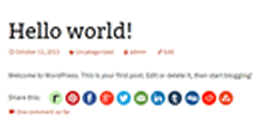
Automatic
Add Share buttons to your posts or pages (or both - your choice)
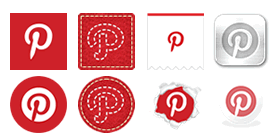
8 Icon Sets
Choose one of 8 icon sets to match your theme (or add your own!)
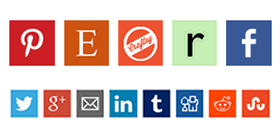
22 Social Services
Choose which social services to include, in any order (plus email and rss!)
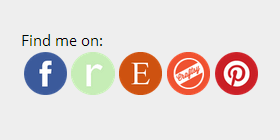
Link Buttons
Add links to your profiles in your header, footer or sidebar
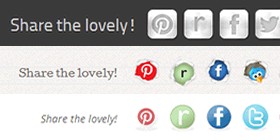
Use with any theme
Icons are designed to work with a variety of different background colours
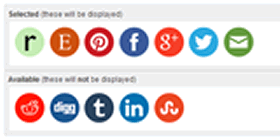
Easy Setup
Simple administration interface with built-in help lets you configure easily
Icon Sets
These eight icon sets are included with the plugin. It is also possible to add more
using the instructions below.
 Arbenting
Arbenting
 Crafty Stitchy Round
Crafty Stitchy Round
 Crafty Stitchy Square
Crafty Stitchy Square
 Metal
Metal
 Page Peel
Page Peel
 Ribbon
Ribbon
 Simple
Simple
 Somacro
Somacro
Admin Interface
The settings are available in your Wordpress Admin under Settings > Crafty Social Buttons
More information about the plugin is available in the Help, which you can view by
clicking the Help button in to top right of the admin screen.
Share button options
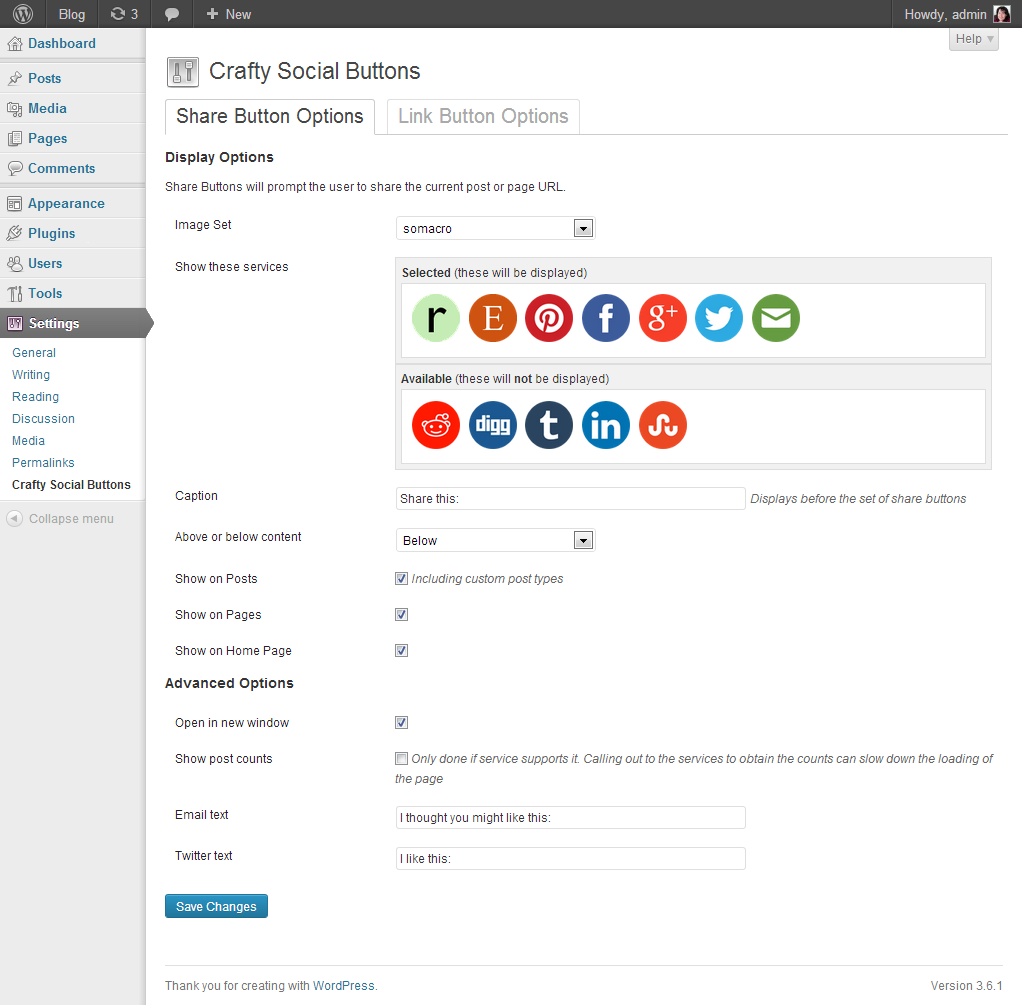
Link button options
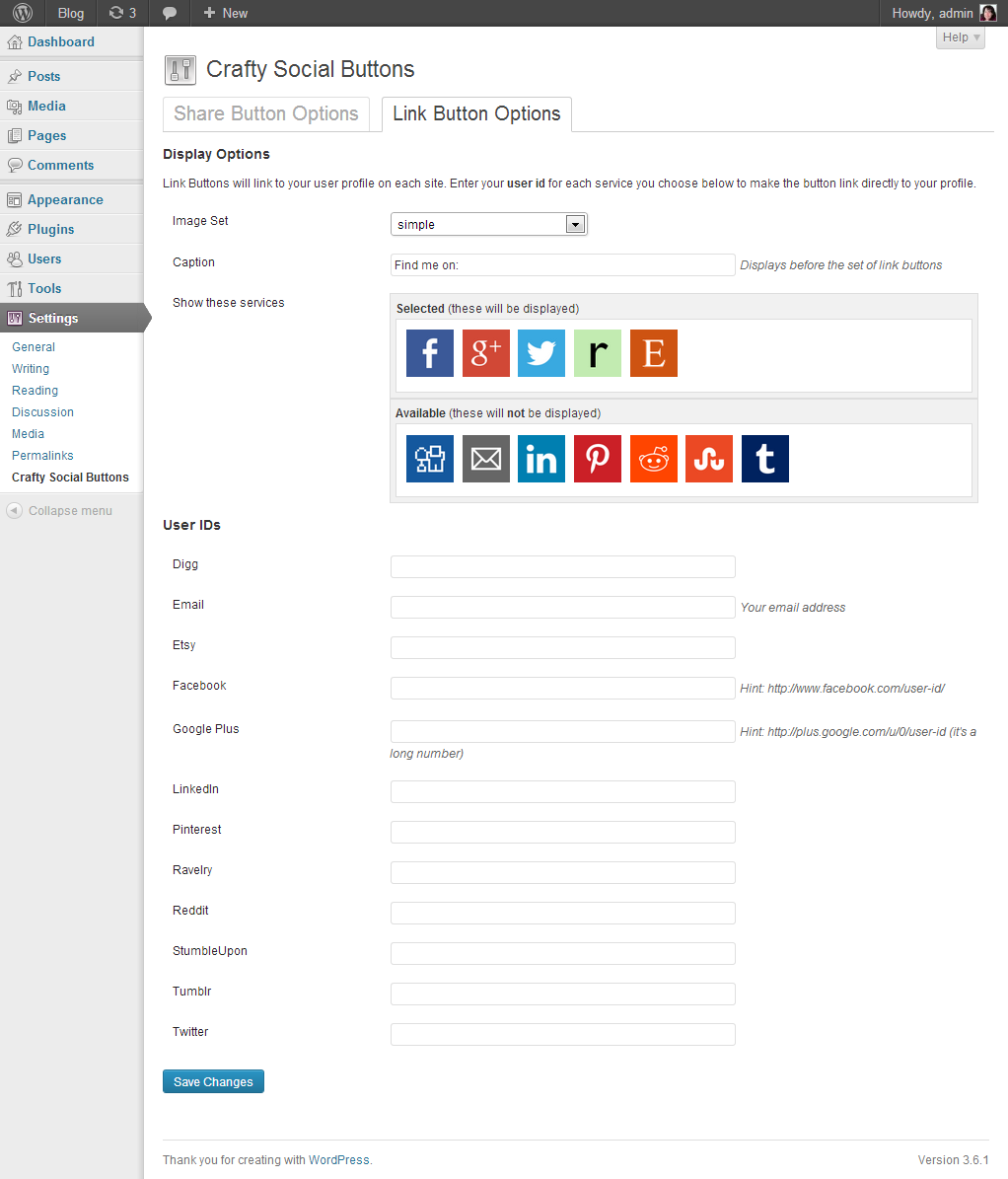
FAQ
What are Share Buttons?
Share buttons allows you to put a set of buttons at the top or
bottom of each post. Each button will share that post with that particular service.
That is, clicking the facebook icon will open a window for the user to share your post on
their Facebook page. (Note that not all services support sharing, for instance,
you can't share via Etsy or Craftsy).
What are Link Buttons?
Link buttons let you link the icons directly
to your profiles on the social networks. So clicking the facebook icon will take the
user to your facebook page, clicking the Etsy icon will take them to your Etsy shop.
These are designed to be included in either your header, sidebars or footer, as they
are not specific to a post. These can be easily included by adding the Social Link
Button widget to the area where you want the buttons to appear.
Which social services are included?
- Craftinoo (link only)
- Craftsy (link only)
- Dawanda (link only)
- Digg
- Ebay (link only)
- Email (share only)
- Etsy (link only)
- Facebook
- Flickr (link only)
- Google+
- Instagram (link only)
- LinkedIn
- Pinterest
- Ravelry
- RSS (link only)
- Reddit
- Specific Feeds (link only)
- Stumble Upon
- Tumblr
- Twitter
- Vimeo (link only)
- VK
- YouTube (link only)
- WhatsApp (share only, mobile only)
- Xing
Do the link buttons and share buttons
have to use the same services?
No. You can choose exactly which services you want separately for each mode,
so you can can have Share buttons for Ravelry, Pinterest, Facebook, Twitter and
Email, but have Link buttons for Google+, Pinterest and your Etsy shop.
Do the link buttons and share buttons
have to use the same icons?
No. You can also choose different icon sets for each.
Can I add a different set of icons?
Yes! Please see below for instructions.
Can I change the size of the icons?
There isn't currently an option for this, although it should be added in a future version.
If you don't mind editing your theme's CSS (or the plugin's CSS), you can see the instructions below.
Can I have more control over where to put the icons?
Yes! See the instructions section below on how to use the widget,
shortcodes, or action hooks.
Can I share pages or just posts?
You can share any page. There are automatic options for adding sharing buttons to every page
and to a static home page. You can also add share buttons to archive and category
pages by adding an action hook to your theme templates.
Can I add a different social/craft network?
I'm happy to take requests for new services to add. I want to keep these buttons lightweight
and secure though, so I won't be adding any services that require JavaScript to be added
to the page.
Instructions | Install
The easiest way to install is through the WordPress control panel. On the plugins page,
search for Crafty Social Buttons and click Install.
Once installed, Activate the plugin.
You can also download the plugin and then follow these steps:
- Upload the whole
crafty-social-buttons folder to the /wp-content/plugins/ directory
- Activate the plugin through the 'Plugins' menu in WordPress
Once you have activated, you will see a message bar confirming that it has
been installed, with a convenient link to the settings page where you can
configure the options for how and where the buttons will appear.
You will also find a new Widget called Crafty Social Link Buttons, which can be added to any widget area in your theme.
Instructions | Shortcodes
The buttons can also be included in any post or page by using one of these shortcodes
in your page or post content:
[csbshare] for the Share buttons[csblink] for the Link buttons
If you want to suppress the share buttons on a page or post where they would otherwise normally appear, you can add
this shortcode to the page/post:
Additional shortcode options
The [csbshare] shortcode supports additional configuration options:
url="http://url.to.share" will share this url instead of the usual post/page url.title="Custom title" will pass a custom post/page title to share services that use it.services="Facebook,Pinterest,Ravelry" generate a set of buttons with only these services, regardless of your default settings.
All of these parameters are optional, and can be used separately.
Examples
[csbshare url="http://example.com/home"] will always share the link to the home page, regardless which page it appears on. The url should alway start with http://
[csbshare services="Facebook,Twitter"] generate only Facebook and Twitter buttons. The services list should be a comma separated list of service names, and should be taken from the list of services shown in plugin settings.
[csbshare url="http://example.com/store" title="Example Store" services="LinkedIn,Email"] generate only LinkedIn and Email buttons that link to the store URL, with a custom title.
Instructions | Action Hooks
If your theme doesn't have a widget area where you want the buttons to be placed,
you can include them by editing your theme template. Just include one of these links
in your template to generate the buttons:
<?php do_action('crafty-social-link-buttons'); ?><?php do_action('crafty-social-share-buttons'); ?><?php do_action('crafty-social-share-page-buttons'); ?> (for use outside the loop)
Since the Link buttons are site/owner specific, the widget or action
hook will normally be a better choice.
The crafty-social-share-page-buttons action hook allows you to put
share buttons outside the WordPress loop. It will use the URL and title of the current
page. This will be most useful if you want to
share your category, archive or tag pages, or if you have some special purpose pages in
your theme that lack a loop.
Additional action hook options
The <?php do_action('crafty-social-link-buttons'); ?> action hook supports additional configuration options:
url will share this url instead of the usual post/page url.title will pass a custom post/page title to share services that use it.services generate a set of buttons with only these services, regardless of your default settings.
All of these parameters are optional, and can be set to null, to use the defaults.
Examples
<?php do_action('crafty-social-link-buttons', 'http://example.com/home'); ?> will always share the link to the home page, regardless which page it appears on. The url should alway start with http://
<?php do_action('crafty-social-link-buttons', null, null, 'Facebook,Twitter'); ?> generate only Facebook and Twitter buttons. The services list should be a comma separated list of service names, and should be taken from the list of services shown in plugin settings.
<?php do_action('crafty-social-link-buttons', 'http://example.com/store', 'Example Store', 'Linkedin,Email'); ?> generate only LinkedIn and Email buttons that link to the store URL, with a custom title.
Instructions | Styling
You can override the styles used by the plugin to better match your theme.
The entire block is wrapped in a .crafty-social-buttons class, as well as either
.crafty-social-share-buttons or .crafty-social-link-buttons, so you can
style the share and link buttons separately.
The caption is an inline-block with the class .crafty-social-caption. The images
are img tags inside unordered list items.
Instructions | Changing Sizes
You can change the size of the buttons in the options screen. You can choose any size
between 24x24px and 64x64px.
Instructions | Adding Icons
Here is what you need to do:
- Prepare your icons. They must be png format and square. They should be between
24x24px and 64x64px.
- Name your icons the same
as the existing icon sets. The names are quite straightforward, e.g.
facebook.png and ravelry.png.
- Create the following folder structure:
/wp-content/uploads/crafty-social-buttons/buttons
- Create a new folder inside the buttons folder for your custom icons,
e.g.
my-custom-icon-set. It is best if your
folder name doesn't have spaces or punctuation
- Upload your icons into the
my-custom-icon-set folder you just created.
As a check, the plugin should be able to find the facebook icon at
/wp-content/uploads/crafty-social-buttons/buttons/my-custom-icon-set/facebook.png
You should now be able to choose my-custom-icon-set from the image sets in the options screen.
Note: previously, these instructions said to put your icons inside the plugins subdirectory.
That works, but when you update the plugin via WordPress, it deletes everything and the custom icons are lost.
Putting them under wp-content/uploads is a little more hassle, but means the icons won't disappear.
Credits
This plugin was made with love by me, Sarah Henderson,
a freelance web developer from New Zealand.
I recently learned to crochet and thought of starting up a crochet related blog
to show off my new creations. I got a bit sidetracked making pretty icons and
WordPress plugins and thought that others in the crafty community might want to
use them too.
I really hope you find this plugin useful. Please don't hesitate to
contact me with any issues you have,
or any requests for new features. If you want to contribute towards its further
development, (or you just want to say thank you), you can
buy me a coffee.
Acknowledgements
Thanks are due to the lovely people who make beautiful icons and other resources freely available:
This plugin is licenced under GPLv2. It is open source, feel free to contribute by forking it on Github



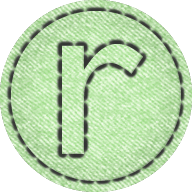
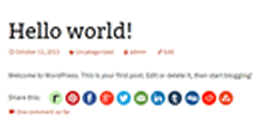
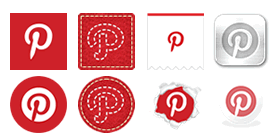
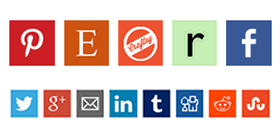
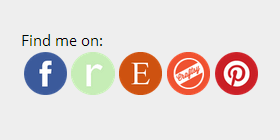
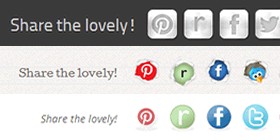
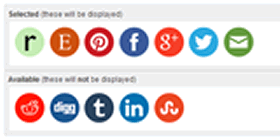
 Arbenting
Arbenting Crafty Stitchy Round
Crafty Stitchy Round Crafty Stitchy Square
Crafty Stitchy Square Metal
Metal  Page Peel
Page Peel  Ribbon
Ribbon  Simple
Simple  Somacro
Somacro